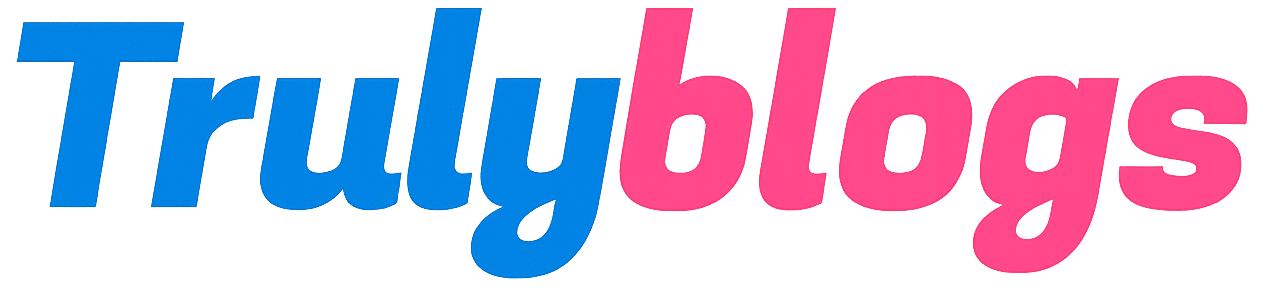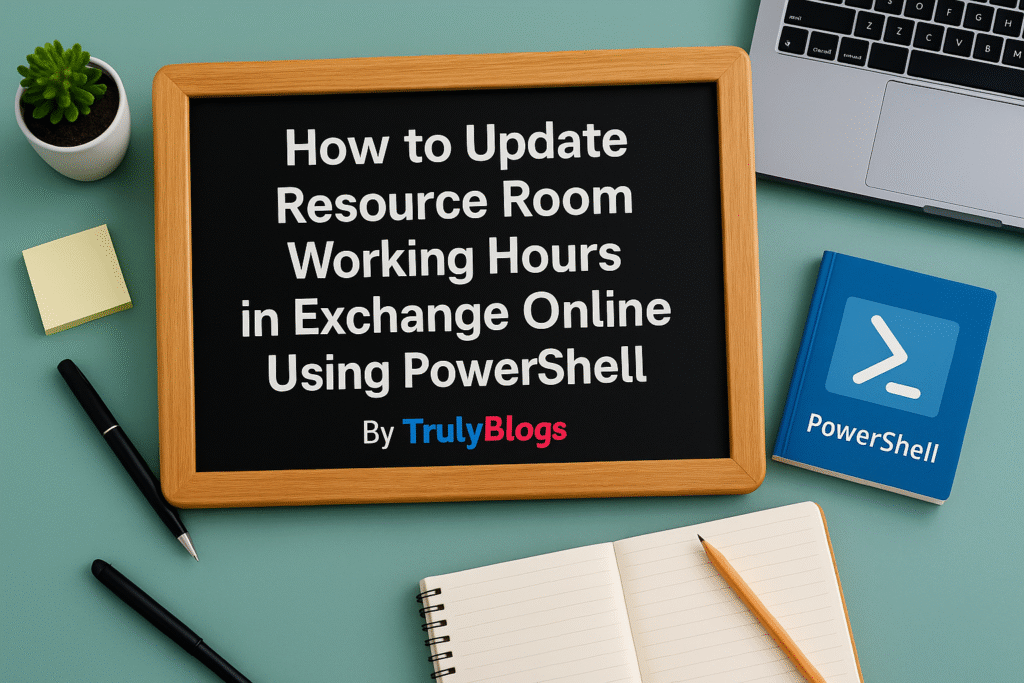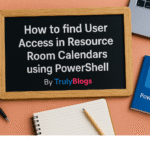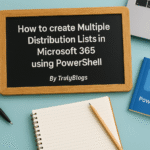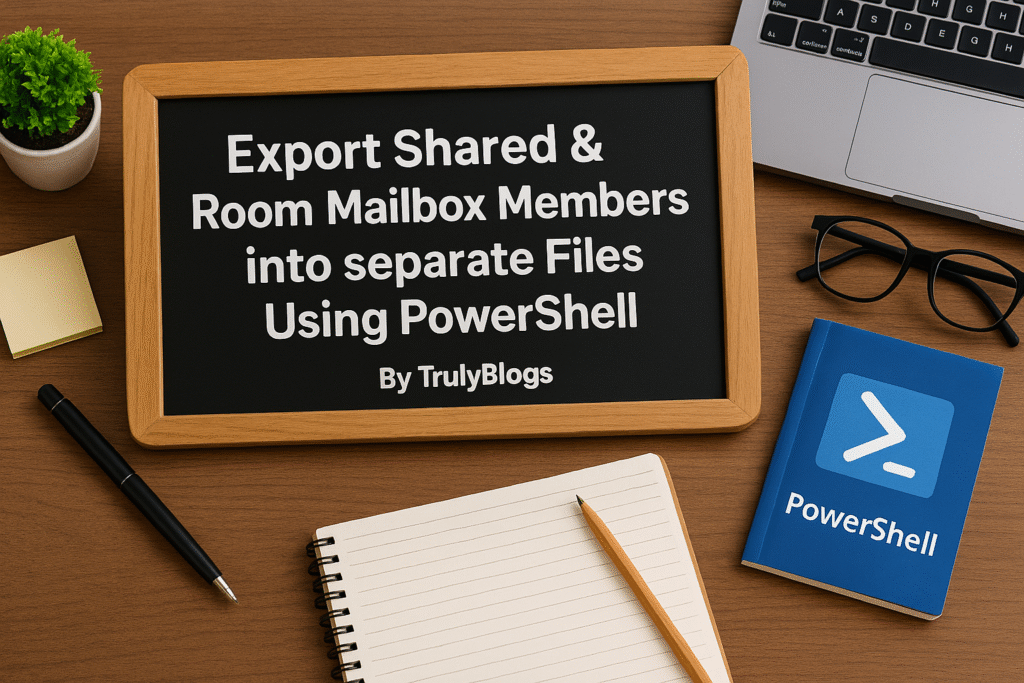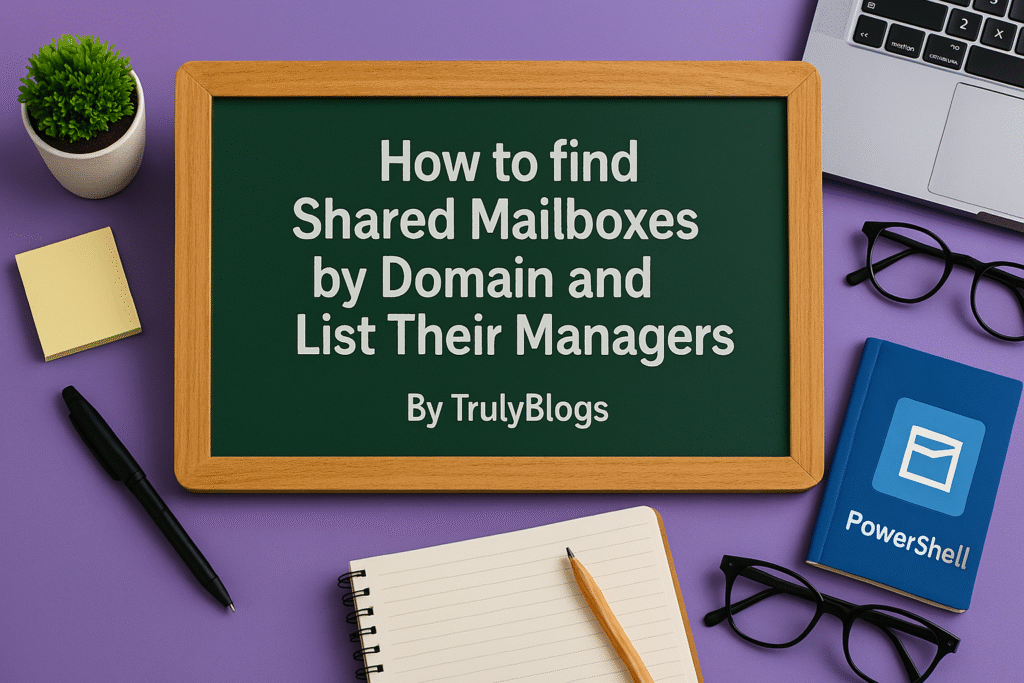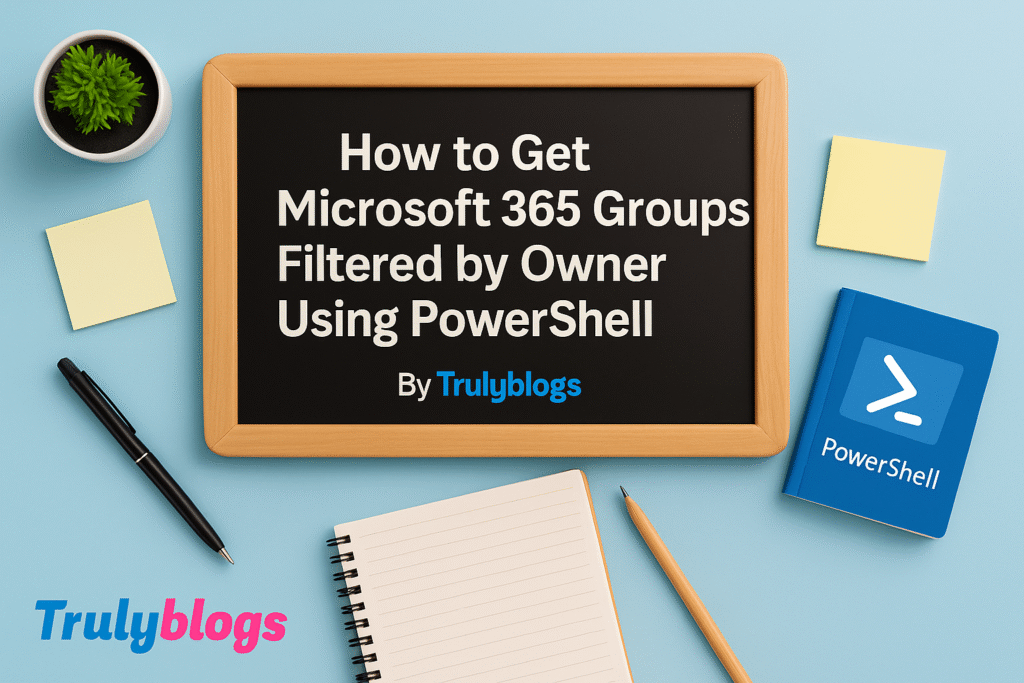Introduction
If you’re managing meeting rooms in Microsoft 365 (Exchange Online), it’s essential to make sure that their availability reflects your organization’s actual operating hours. One commonly needed adjustment is updating the working hours of resource mailboxes like conference or meeting rooms. In this blog post, we’ll walk through a simple PowerShell script that helps you change the working hours for a resource room mailbox and explain each part of the script in clear, human-friendly terms.
Why You Might Need to Change Working Hours for Resource Rooms
Meeting rooms are configured with default working hours (typically 8:00 AM to 5:00 PM). If your team works early mornings, late evenings, or across time zones, then the default settings might prevent users from booking meetings outside of those hours. Adjusting these settings ensures that the room reflects real-world availability.
Script Overview
Here’s the PowerShell script used to view and then update the working hours of a resource room:
Get-MailboxCalendarConfiguration -Identity MeetingRoomEmailAddress | Select *
Set-MailboxCalendarConfiguration -Identity MeetingRoomEmailAddress -WorkingHoursStartTime 8:00:00 -WorkingHoursEndTime 20:00:00 -WorkingHoursTimeZone "Taipei Standard Time"
Detailed Script Explanation
- ### Step 1: View Current Calendar Configuration
Get-MailboxCalendarConfiguration -Identity MeetingRoomEmailAddress | Select *– Get-MailboxCalendarConfiguration : This command retrieves the calendar settings for a specific mailbox.
– Identity MeetingRoomEmailAddress : Replace this with the actual email address of your meeting room (e.g., RoomA@domain.com).
– Select * : This pipes all available properties so you can see every detail of the room’s calendar settings.
- ### Step 2: Set New Working Hours
Set-MailboxCalendarConfiguration -Identity MeetingRoomEmailAddress -WorkingHoursStartTime 8:00:00 -WorkingHoursEndTime 20:00:00 -WorkingHoursTimeZone "Taipei Standard Time"– Set-MailboxCalendarConfiguration : This command updates the calendar settings.
– WorkingHoursStartTime 8:00:00 : Sets the start of the working day to 8 AM.
– WorkingHoursEndTime 20:00:00 : Sets the end of the working day to 8 PM.
– WorkingHoursTimeZone “Taipei Standard Time” : Ensures the times reflect the correct time zone. You can modify this to match your local time zone.
Expected Output and Results
### When you run the first command:
You will get a detailed list of the current configuration, including properties like:
– WorkingHoursStartTime
– WorkingHoursEndTime
– WorkingHoursTimeZone
– BookingWindowInDays
– AllowRecurringMeetings
…and many others.
### When you run the second command:
There is no output if the command is successful. However, running the first command again will confirm that the values have been updated.
Additional Tips for Resource Mailbox Management
– Always verify the changes after running PowerShell commands using `Get-` cmdlets.
– Double-check time zones using `Get-TimeZone` or refer to Microsoft’s list of valid time zone IDs.
– Schedule maintenance during off-peak hours to avoid disrupting users.
– Consider automating recurring updates using scripts or scheduled tasks if hours change seasonally.
Conclusion
Adjusting your resource room’s working hours in Exchange Online via PowerShell is a simple yet impactful change. It ensures your meeting rooms are available when your users need them most. Whether you’re supporting international teams or extending operating hours, a quick script like the one we covered can make a big difference in user satisfaction and scheduling accuracy.