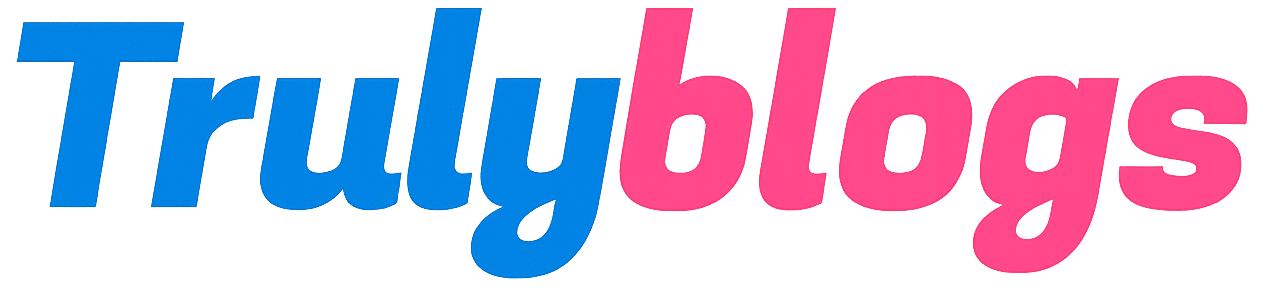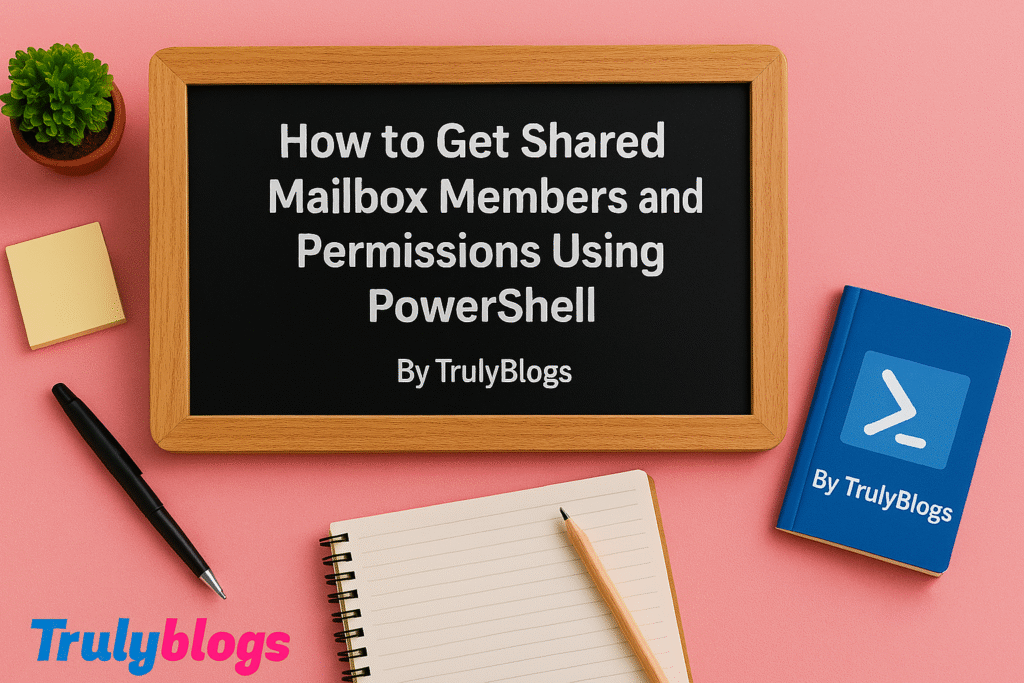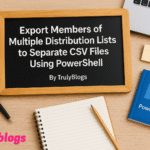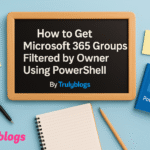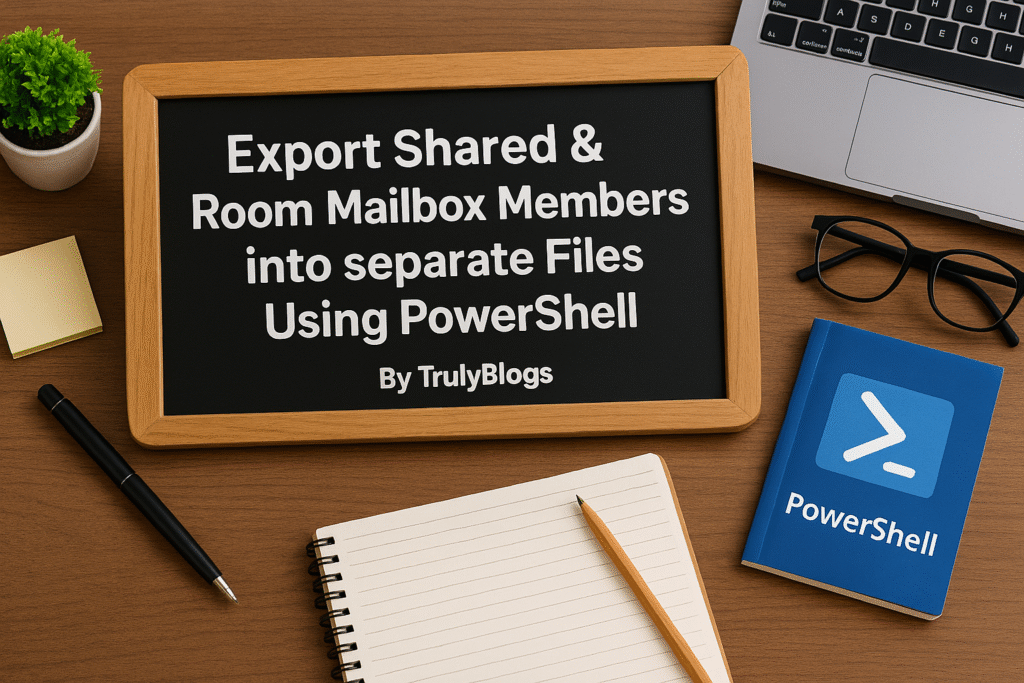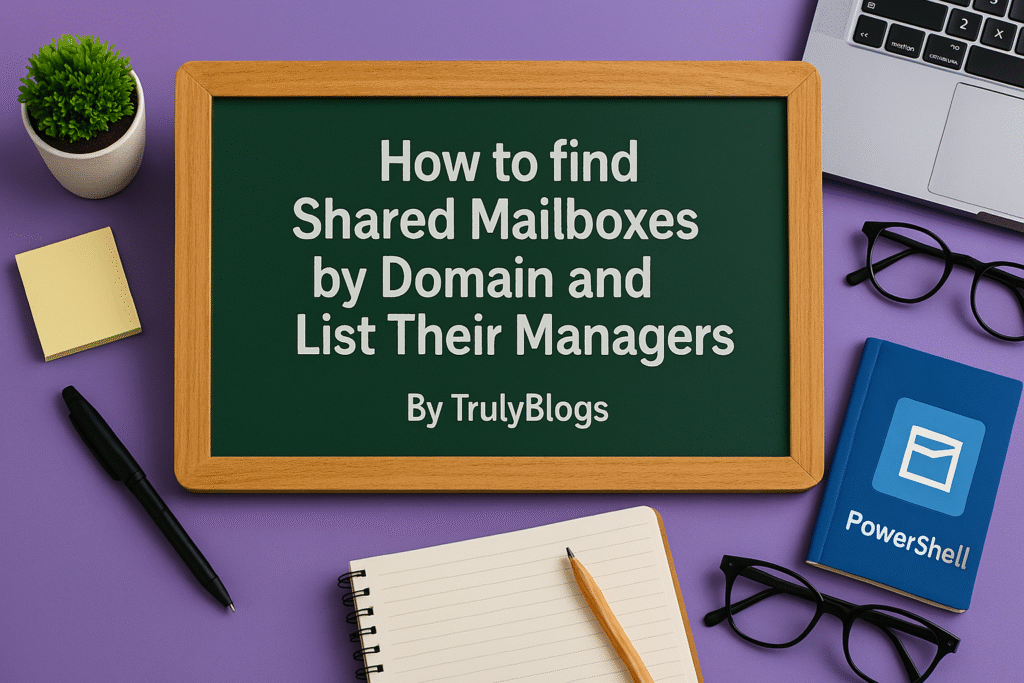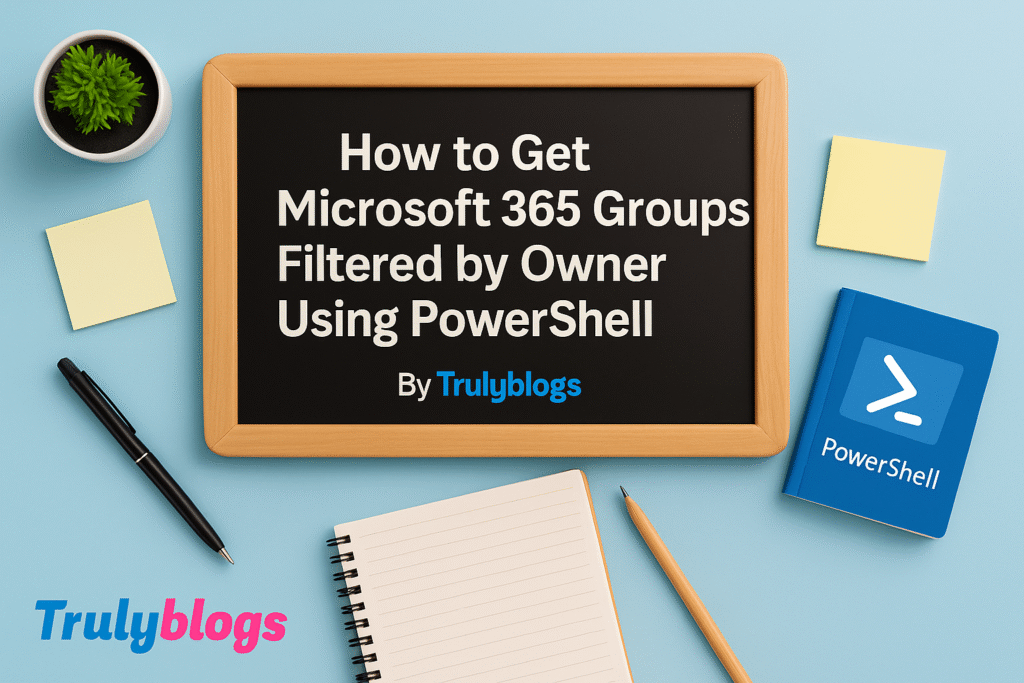Introduction
If you’re managing Microsoft 365 or Exchange Online environments, keeping track of who has access to shared mailboxes is crucial for both compliance and operational clarity. In this blog post, we’ll walk you through two simple PowerShell commands that help you extract complete access details for a shared mailbox. Whether you’re an IT admin or just curious, we’ve broken down everything in a human-friendly way.
PowerShell Script 1: Get-MailboxPermission
This script retrieves permission details assigned to a shared mailbox. Here’s the command:
Get-Mailbox -Identity "SharedMailboxEmailAddress" -ResultSize:Unlimited | Get-MailboxPermission | Select-Object Identity, User, AccessRightsLet’s break it down:
– Get-Mailbox: Fetches the mailbox object based on the specified identity.
– -Identity “SharedMailboxEmailAddress”: This is where you enter your shared mailbox email address.
– -ResultSize:Unlimited: Ensures that all mailboxes are retrieved without limitation.
– | (Pipe): Passes the output of one command into another.
– Get-MailboxPermission: Gets permission entries for the mailbox.
– Select-Object Identity, User, AccessRights: Filters and displays only the relevant fields.
PowerShell Script 2: Get-RecipientPermission
This command shows recipient permissions like “Send As” or “Send on Behalf” rights:
Get-RecipientPermission -Identity "shared mailbox1" | Select Trustee, AccessRightsLet’s understand what this script does:
– Get-RecipientPermission: Retrieves permission entries on a recipient (like a mailbox).
– -Identity “shared mailbox1”: Replace this with the actual mailbox name.
– | Select Trustee, AccessRights: Displays who (Trustee) has which access rights.
Sample Output
Here’s an example of what the output might look like for each script:
Output of Get-MailboxPermission:
Identity User AccessRights
——– —- ————-
SharedMailboxEmailAddress DOMAIN\Alice {FullAccess}
SharedMailboxEmailAddress NT AUTHORITY\SELF {ReadPermission}
Output of Get-RecipientPermission:
Trustee AccessRights
——– ————-
DOMAIN\Bob {SendAs}
DOMAIN\Charlie {SendOnBehalf}
Conclusion
Managing mailbox permissions is a critical task in ensuring that only the right users have access to the right resources. With the PowerShell commands shown above, you can easily extract and review shared mailbox permissions. Always remember to run these scripts using an account with the necessary administrative privileges.