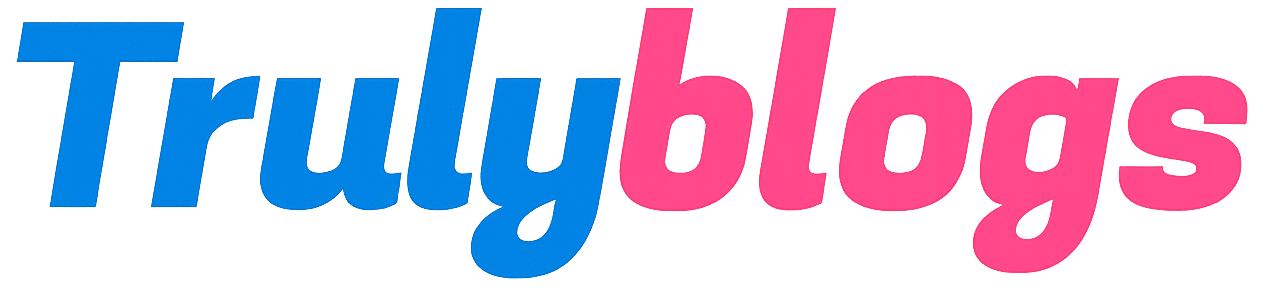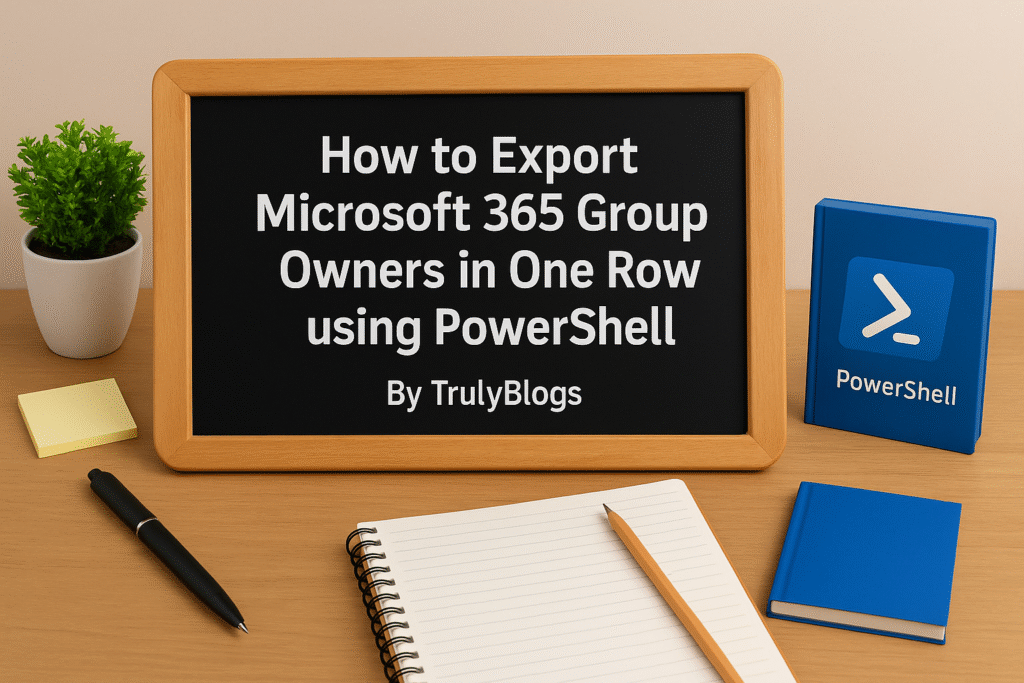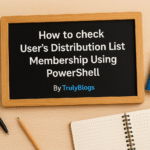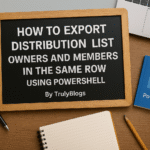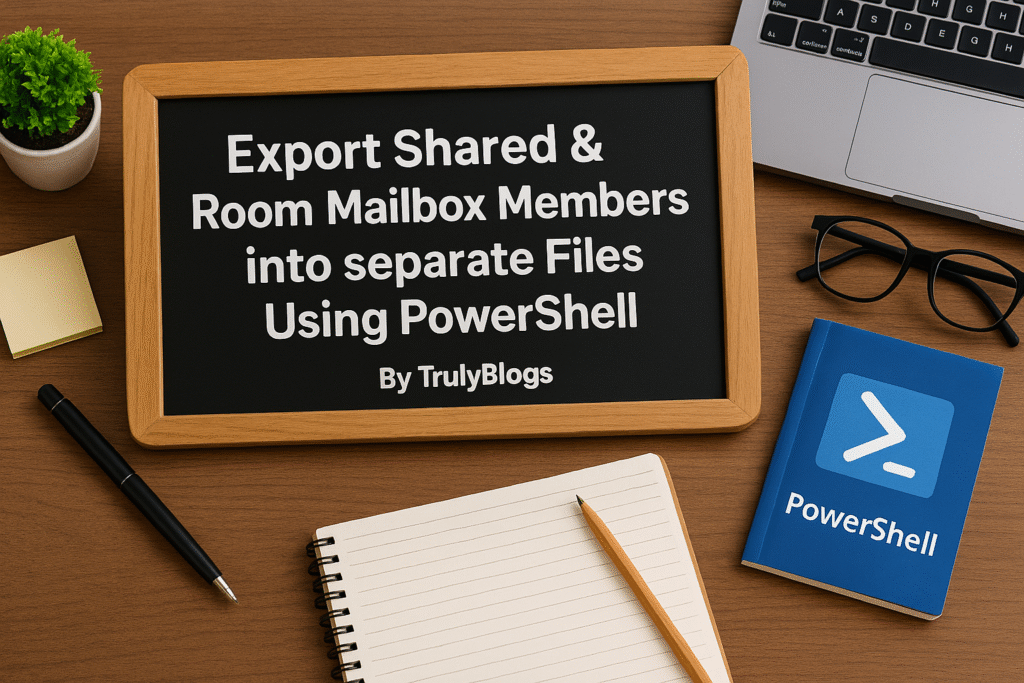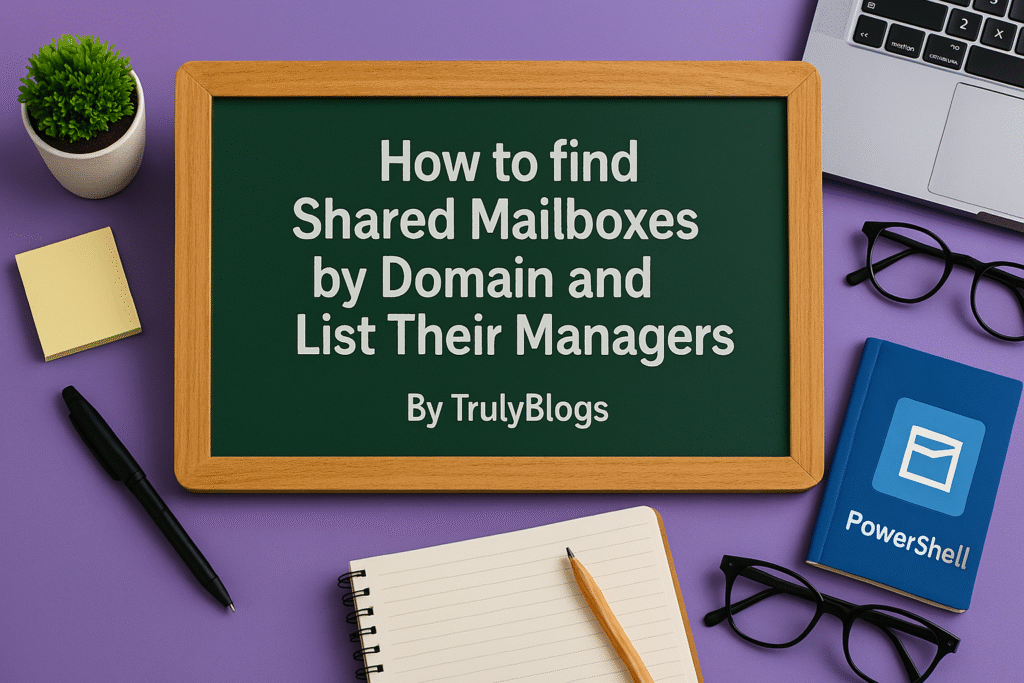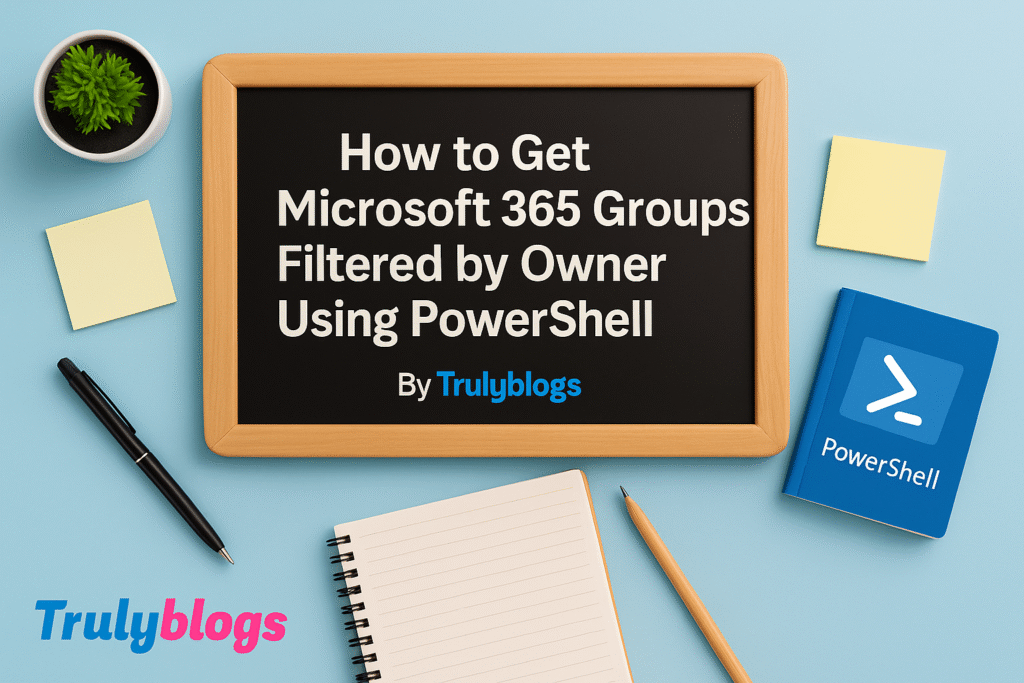Introduction
Managing Microsoft 365 Groups efficiently is essential for administrators. One common requirement is to get a list of all Microsoft 365 Groups along with their respective owners — all in one row for easier readability and reporting. In this guide, we’ll walk through a simple yet powerful PowerShell script to achieve this.
Prerequisites
Before you begin, ensure you have:
– Installed the Exchange Online PowerShell module
– Connected to Exchange Online
– A CSV file containing Microsoft 365 group email addresses under a column named ‘Kgs’
PowerShell Script to Extract Group Owners
Below is the PowerShell script that reads group email addresses from a CSV file and fetches their owners, presenting each group and its owners in a single row:
# Script to get Microsoft 365 Groups with owners in same row
# Import the CSV file with group email addresses
$groups = Import-Csv -Path "C:\Users\Desktop\GroupsEmailAddress.csv"
# Prepare output array
$output = @()
foreach ($g in $groups) {
$groupEmail = $g.Kgs
try {
# Get group owners
$owners = Get-UnifiedGroupLinks -Identity $groupEmail -LinkType Owners -ErrorAction Stop |
Select-Object -ExpandProperty PrimarySmtpAddress
# Join owners into single string
$ownersString = $owners -join ", "
# Create output object
$output += [PSCustomObject]@{
GroupEmail = $groupEmail
Owners = $ownersString
}
} catch {
# Handle errors (e.g. group not found)
$output += [PSCustomObject]@{
GroupEmail = $groupEmail
Owners = "Error: $_"
}
}
}
# Export the results to a CSV
$output | Export-Csv -Path "C:\Users\Desktop\information.csv" -NoTypeInformation
Write-Host "Output saved to C:\Users\Desktop\information.csv"Script Explanation
– The script starts by importing the CSV file containing group email addresses.
– It loops through each email address, retrieving the group owners using `Get-UnifiedGroupLinks`.
– The `Select-Object -ExpandProperty PrimarySmtpAddress` extracts only the SMTP addresses of the owners.
– These addresses are combined into a single string separated by commas using the `-join` operator.
– A custom object with the group email and its owners is created and stored in the `$output` array.
– In case of any error (like a group not found), the script adds an error message for that group.
– Finally, all results are exported to a CSV file located at `C:\Users\Desktop\information.csv`.
Output Example
Here is how the output CSV will look:
GroupEmail,Owners
hr-team@domain.com,john.doe@domain.com, jane.smith@domain.com
Conclusion
This script is a handy tool for Microsoft 365 administrators who need a quick and reliable way to audit group ownership. It saves time, reduces manual work, and ensures that ownership information is readily available in a structured format.