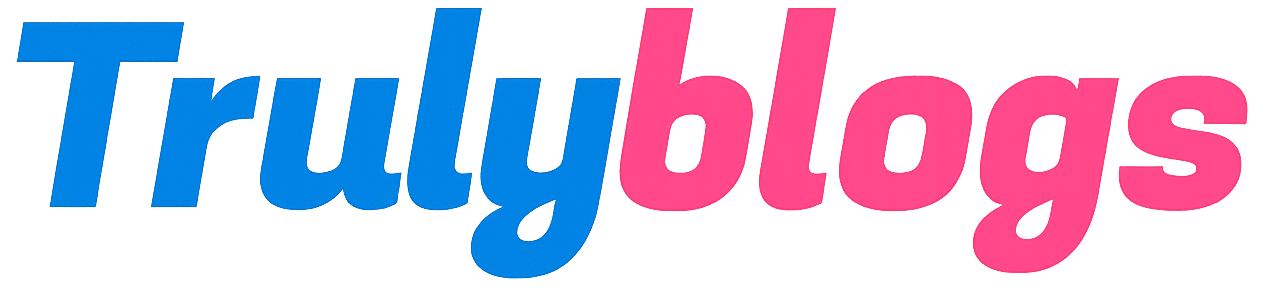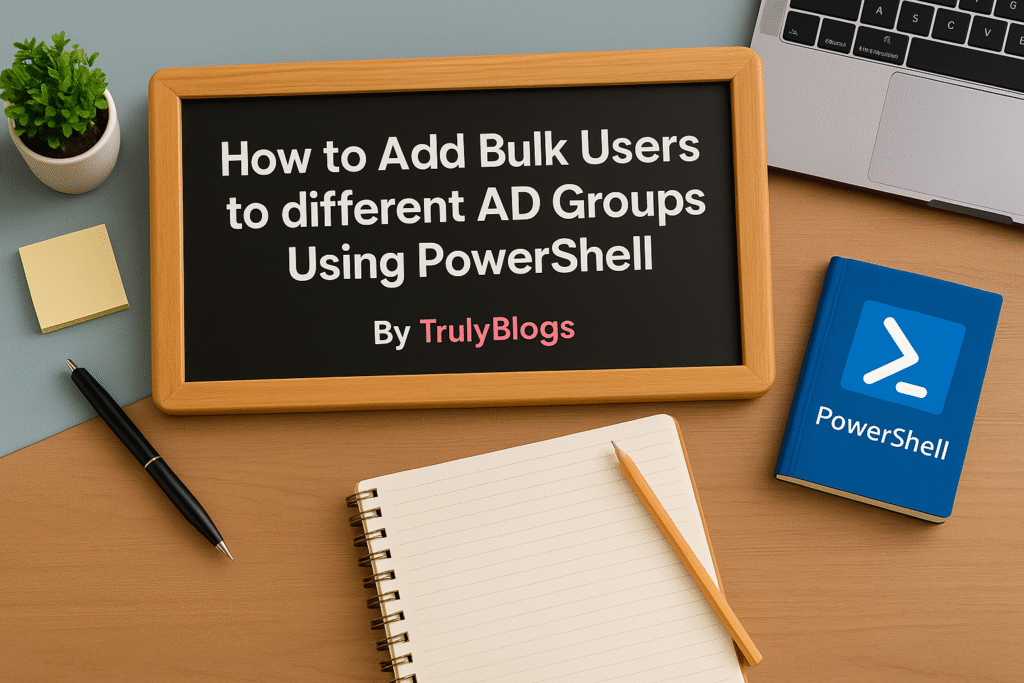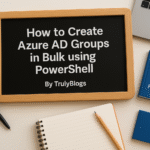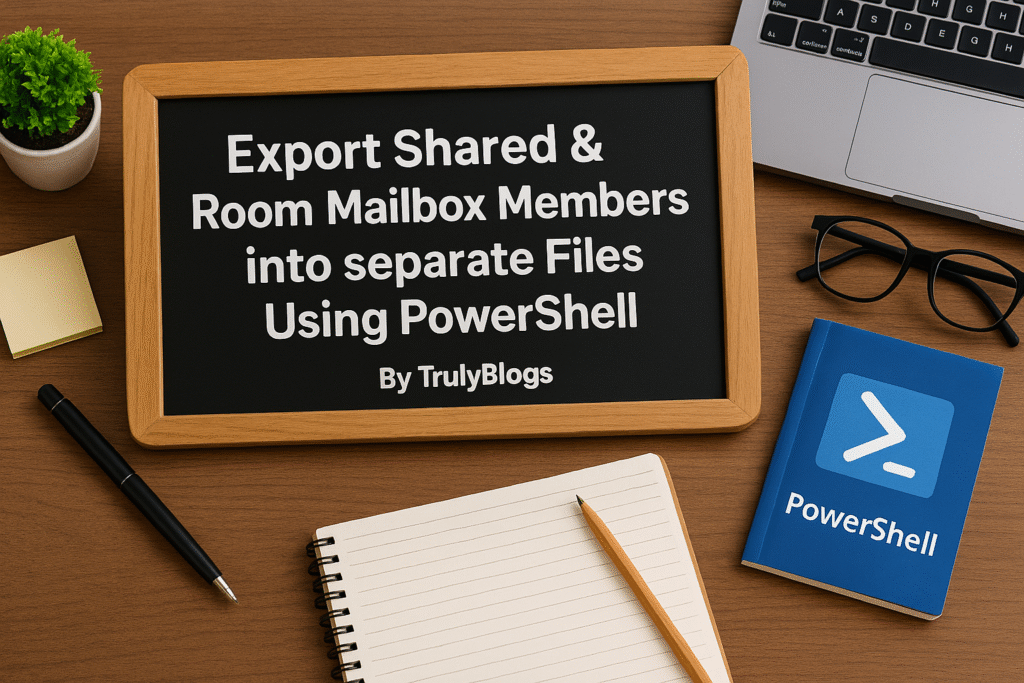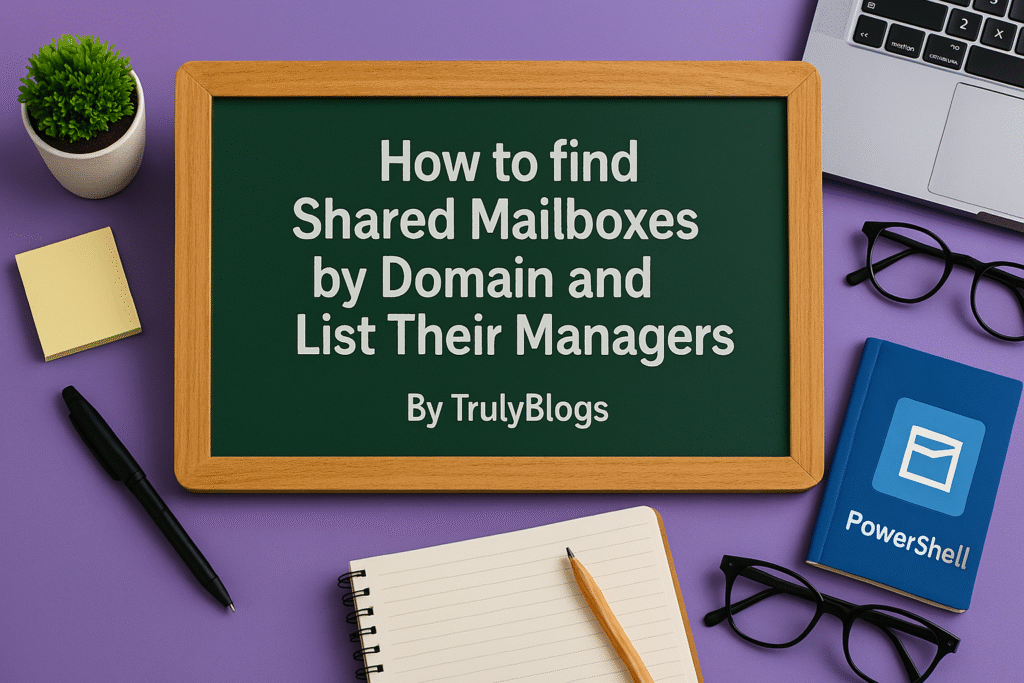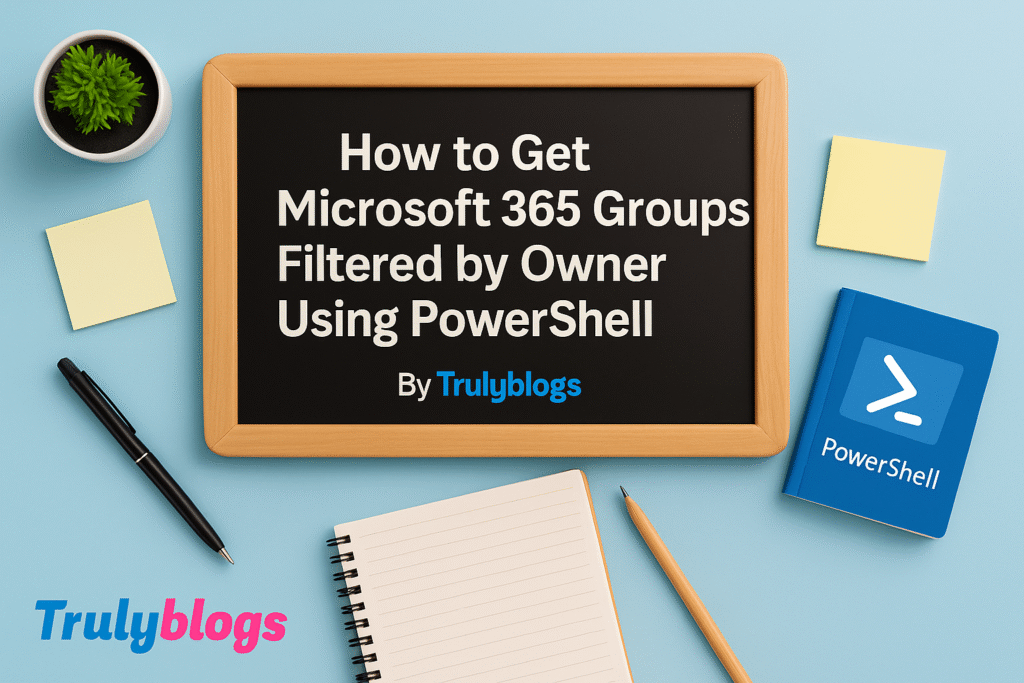Managing user access in an Active Directory (AD) environment can be a time-consuming task, especially when you need to add multiple users to different AD groups. Fortunately, PowerShell provides a powerful and efficient way to automate this process. In this blog post, we’ll walk through a practical PowerShell script that lets you add bulk users to various Active Directory groups using a CSV file. We’ll explain each part of the script in simple, human-friendly language so you can easily follow along, even if you’re not a PowerShell expert.
Prerequisites
Before you run the script, make sure of the following:
– You have the Active Directory PowerShell module installed.
– You’re running the script with administrative privileges.
– You have access to the AD domain and permission to modify group memberships.
Preparing the CSV File
You need to create a CSV file with two columns: `UserEmail` and `GroupEmail`. Each row should contain a user’s email and the email address of the group you want to add them to.
Example CSV content:
UserEmail,GroupEmail
john.doe@example.com,group1@example.com
jane.smith@example.com,group2@example.com
PowerShell Script: Add Bulk Users to different AD Groups
$csv = Import-Csv "C:\Users\Desktop\UsersEmailandGroupsEmailLists.csv"
foreach ($line in $csv) {
$groupEmail = $line.GroupEmail
$userEmail = $line.UserEmail
$user = Get-ADUser -Filter { mail -eq $userEmail } -ErrorAction Stop
# Add user to group
Add-ADGroupMember -Identity $groupEmail -Members $user.SamAccountName
}Step-by-Step Script Explanation
$csv = Import-Csv "C:\Users\Desktop\UsersEmailandGroupsEmailLists.csv"This line reads the CSV file containing user and group emails and stores it in the variable `$csv`.
foreach ($line in $csv) {Starts a loop that goes through each row (or line) in the CSV file.
$groupEmail = $line.GroupEmailExtracts the group email from the current row and stores it in the `$groupEmail` variable.
$userEmail = $line.UserEmailExtracts the user email from the current row and stores it in the `$userEmail` variable.
$user = Get-ADUser -Filter { mail -eq $userEmail } -ErrorAction StopFinds the user in Active Directory based on their email address. If the user is not found, the script stops with an error.
Add-ADGroupMember -Identity $groupEmail -Members $user.SamAccountNameAdds the user to the specified group using their username (SamAccountName).
Expected Output
If everything runs smoothly, users will be silently added to their respective AD groups. You won’t see any output unless there’s an error, such as:
– The user email doesn’t exist in AD.
– The group email is incorrect or not found.
– You lack permissions to modify group membership.
For successful additions, you may consider adding a confirmation message like:
`Write-Host “$userEmail successfully added to $groupEmail”` inside the loop.
Final Thoughts
Automating user management tasks using PowerShell can save IT administrators a lot of time and effort. This script is a great starting point for handling bulk operations in Active Directory. Make sure your CSV is formatted correctly and always test scripts in a controlled environment before running them in production.