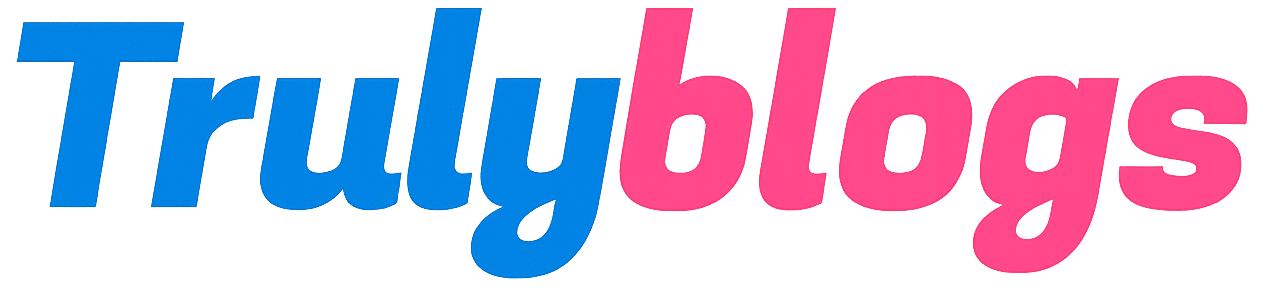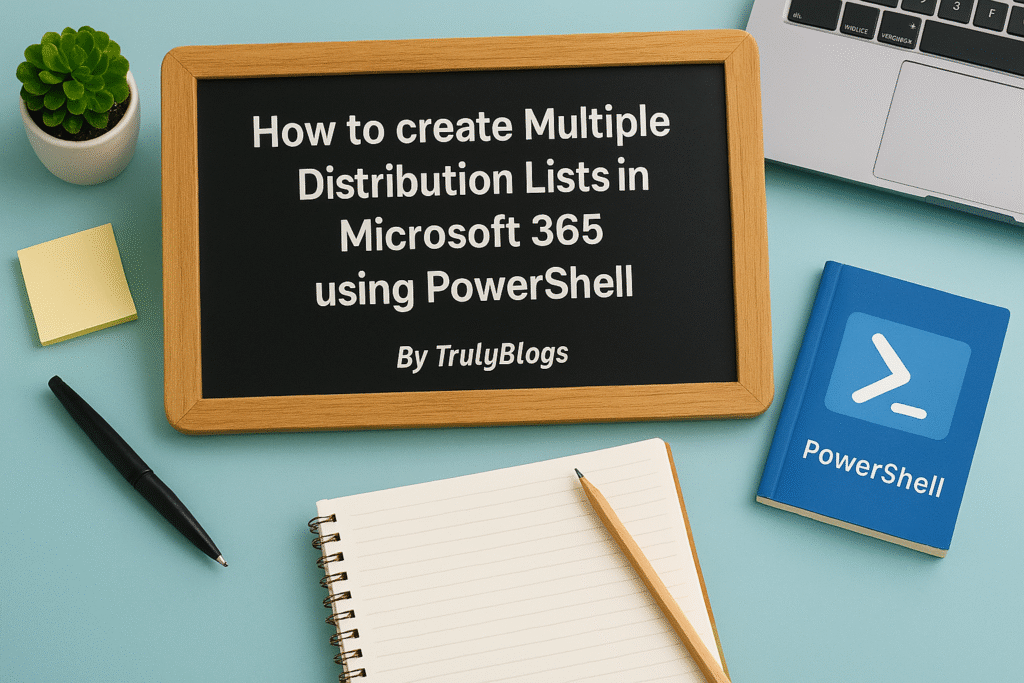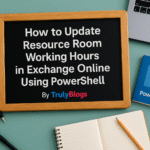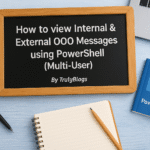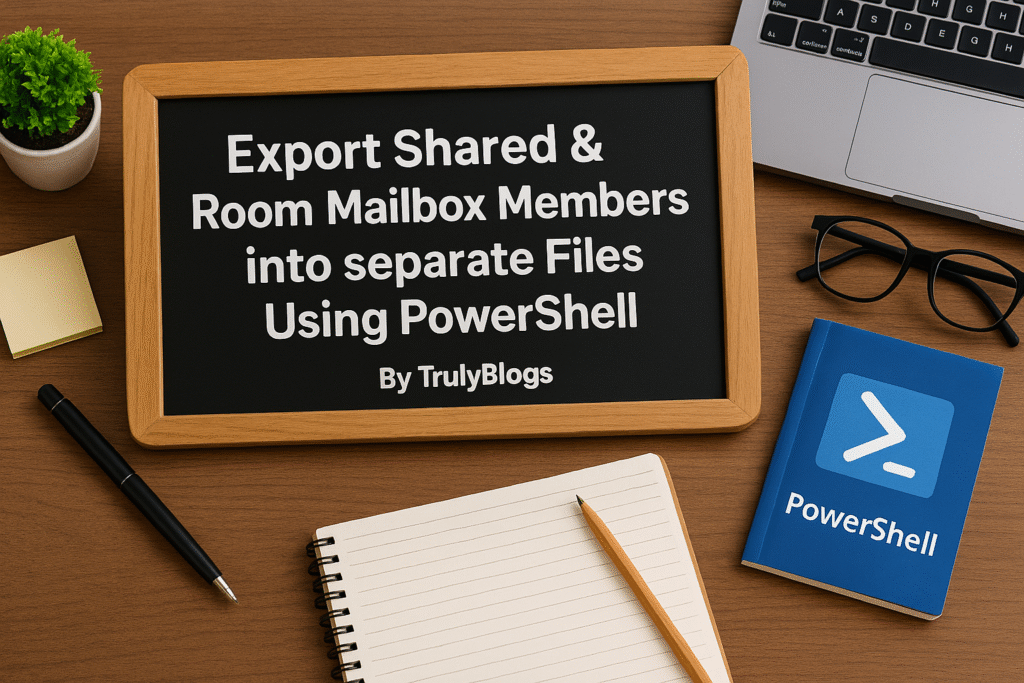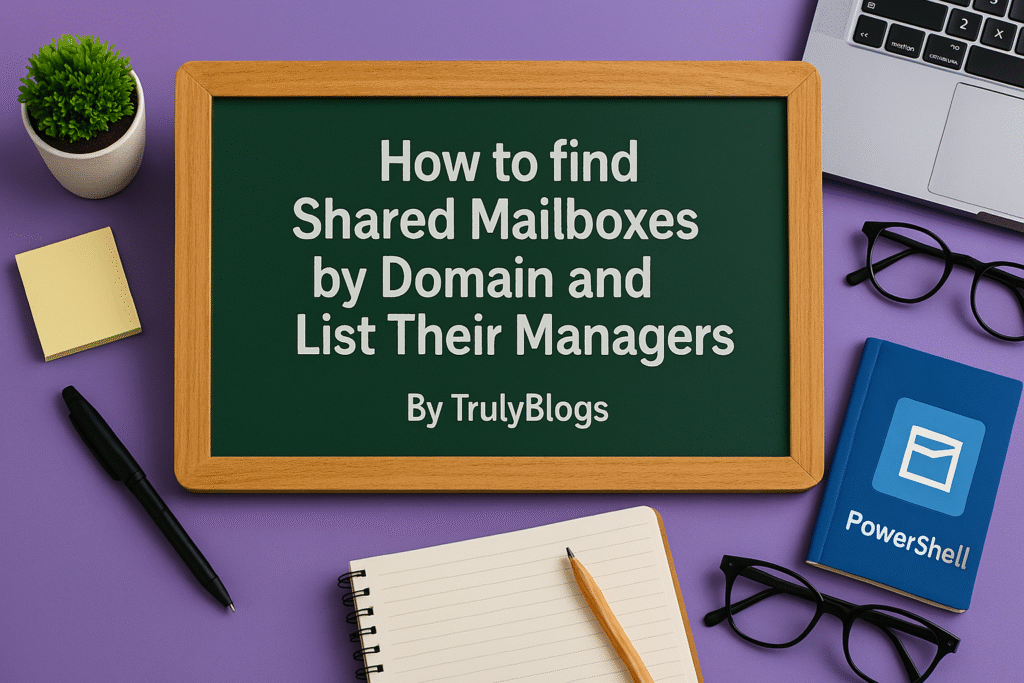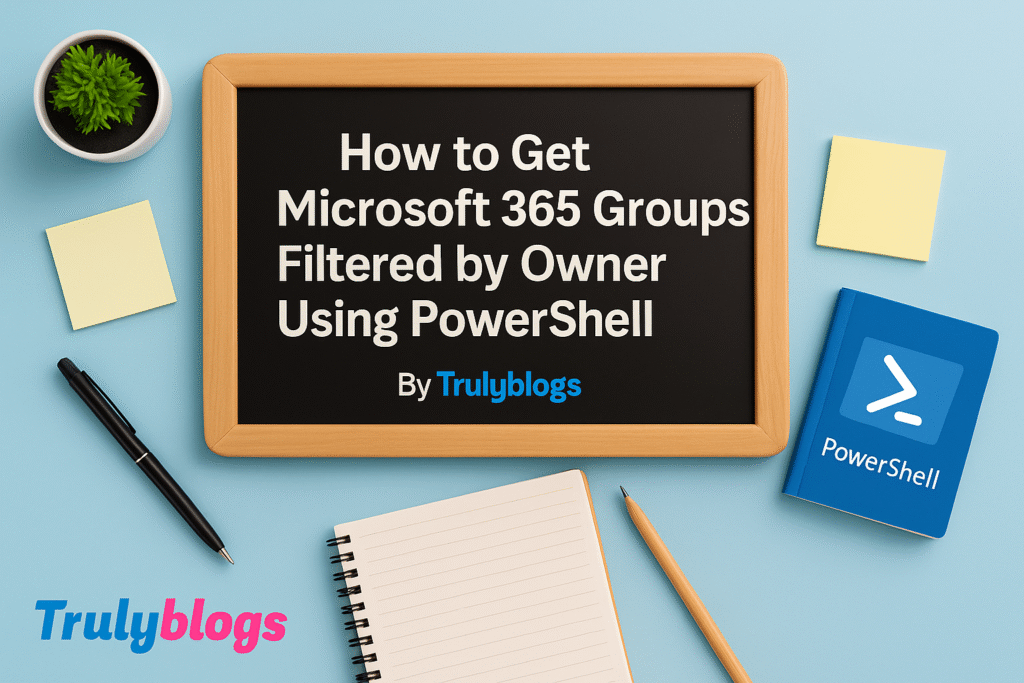Introduction
Managing Microsoft 365 environments often means handling dozens or even hundreds of Distribution Lists. Creating them one by one can be extremely time-consuming, especially when you have all the necessary data in a CSV file. That’s where PowerShell automation comes in handy.
In this blog, we’ll walk you through a step-by-step guide to creating multiple cloud-based Distribution Groups using PowerShell. We’ll explain everything—from each line of the script to the expected outputs—in plain, human-friendly language. This blog is SEO-optimized to help IT admins and professionals find this solution easily.
Prerequisites
Before running the script, ensure you have the following:
– Exchange Online PowerShell module installed.
– Admin permissions to create Distribution Groups in Microsoft 365.
– A CSV file with the required headers: Dname, Aname, Ename, Oname.
– An internet connection and access to Microsoft 365 environment.
Full PowerShell Script
$csvdata = Import-Csv -Path "C:\Users\Desktop\AllInformation.csv"
ForEach($Row in $csvdata)
{
New-DistributionGroup -Name $Row.Dname -Alias $Row.Aname -DisplayName $Row.Dname -PrimarySmtpAddress $Row.Ename -ManagedBy $Row.Oname -Type "Distribution"
}Script Explanation (Line-by-Line)
Let’s break down each part of the PowerShell script:
$csvdata = Import-Csv -Path "C:\Users\Desktop\AllInformation.csv"– This line reads the data from a CSV file located at the specified path.
– Import-Csv is a PowerShell cmdlet that converts CSV data into readable objects.
– Each row in your CSV will become a PowerShell object for further use.
ForEach($Row in $csvdata)– This starts a loop that will go through each row (object) in the CSV file.
– $Row temporarily holds the data for each iteration.
New-DistributionGroup -Name $Row.Dname -Alias $Row.Aname -DisplayName $Row.Dname -PrimarySmtpAddress $Row.Ename -ManagedBy $Row.Oname -Type "Distribution"– This line creates a new Distribution Group with the values pulled from the CSV file.
– Name: The name of the distribution group.
– Alias : A unique alias used to identify the group.
– DisplayName : The name visible in the address book.
– PrimarySmtpAddress : The primary email address of the group.
– ManagedBy : Specifies the user who manages this group.
– Type “Distribution” : Sets the group type to Distribution (not Security or Unified).
Sample CSV File Format
Your CSV should look like this:
Dname,Aname,Ename,Oname
MarketingTeam,marketingteam,marketing@domain.com,john.doe@domain.com
SalesGroup,salesgroup,sales@domain.com,jane.smith@domain.com
Script Output Example
When the script runs successfully, it creates Distribution Groups for each row in your CSV file. You might not see anything in the console if no errors occur. You can verify group creation in Microsoft 365 Admin Center.
If there’s an issue (like duplicate names or permission problems), PowerShell will throw an error message like:
“New-DistributionGroup : The proxy address ‘marketing@domain.com’ is already being used by the proxy addresses…”
Final Thoughts
Automating group creation saves time and ensures accuracy—especially in large environments. Always double-check your CSV file before running the script. You can further expand this script by adding logging, error handling, or even conditional logic to handle existing groups.