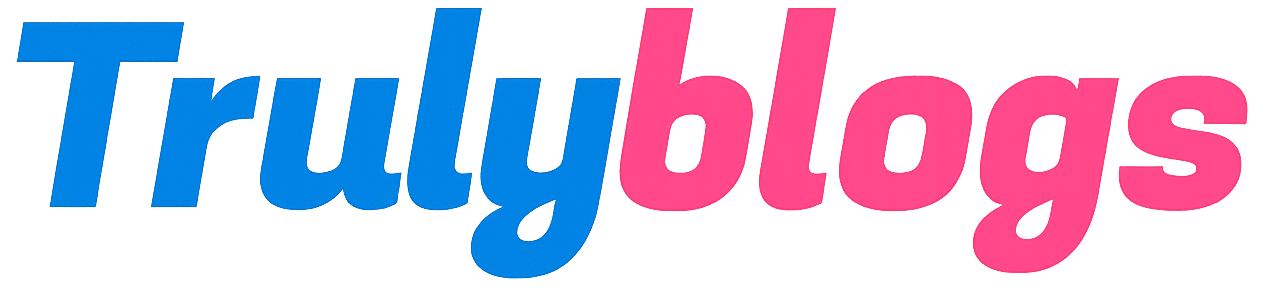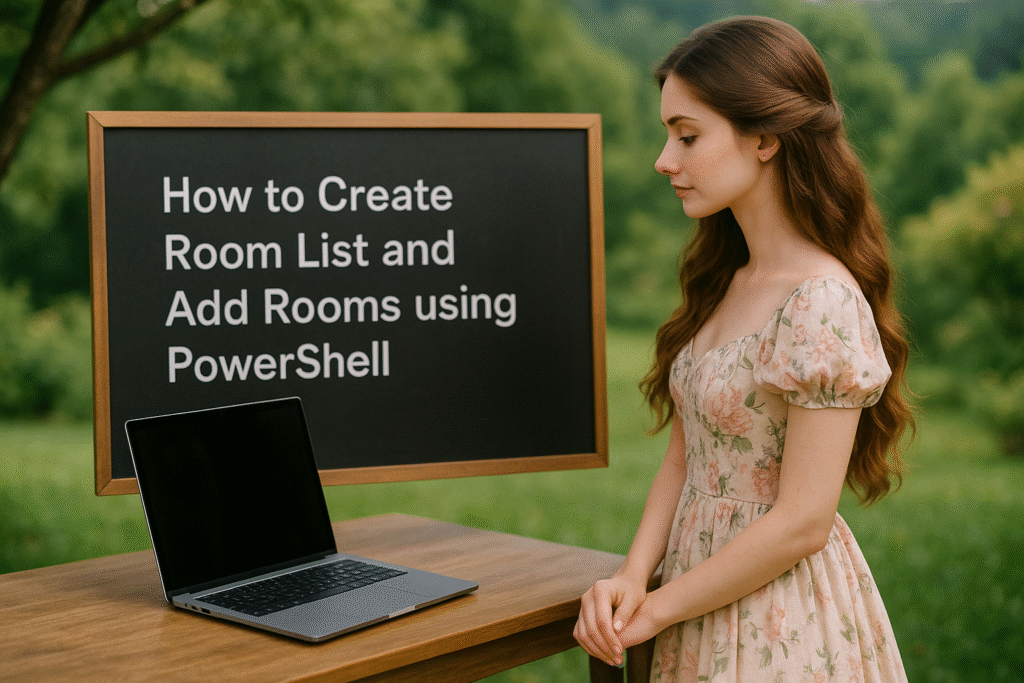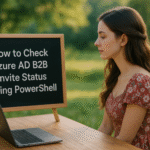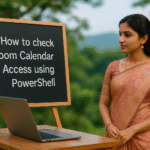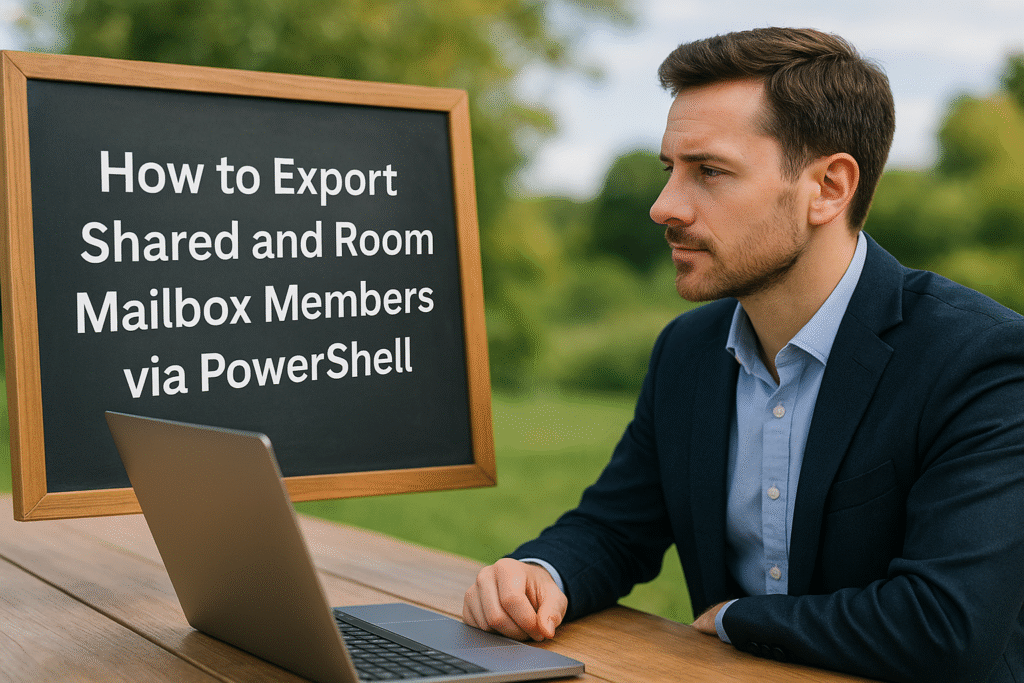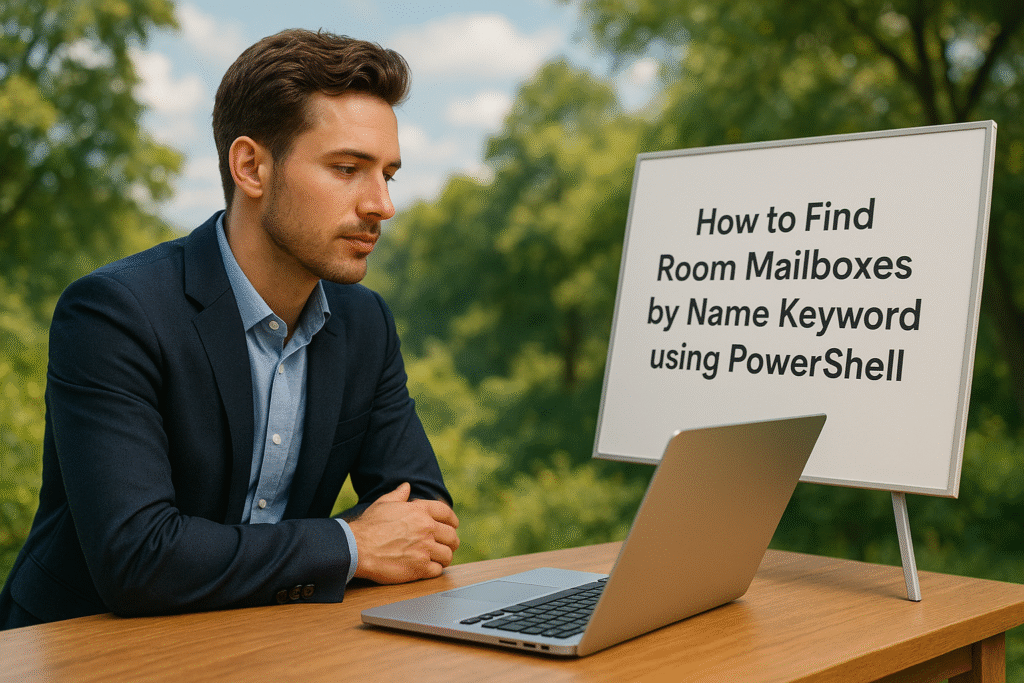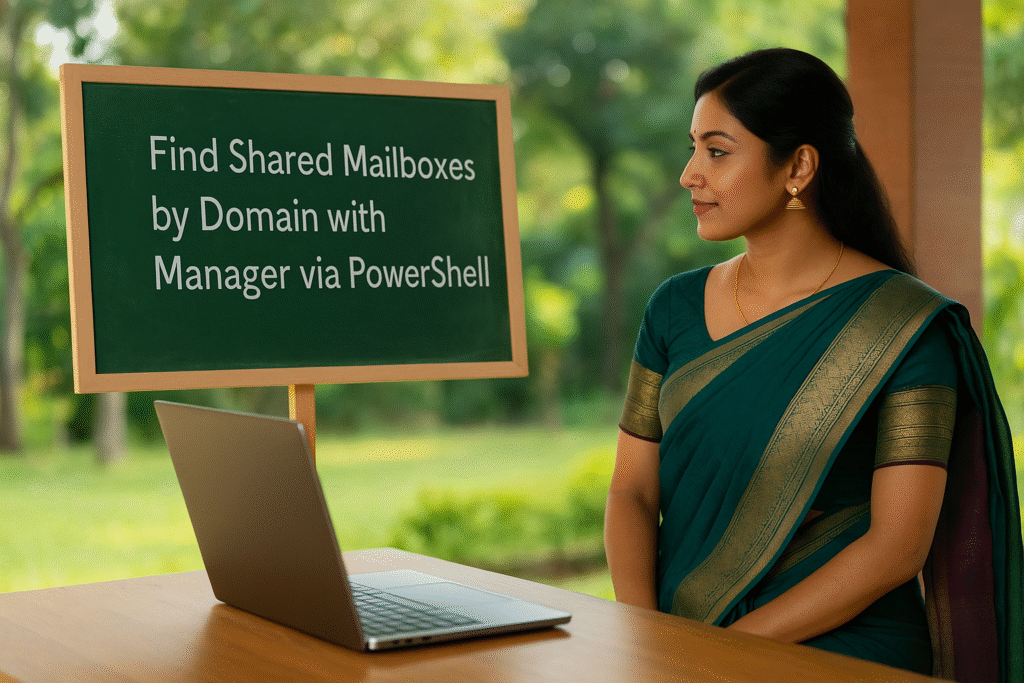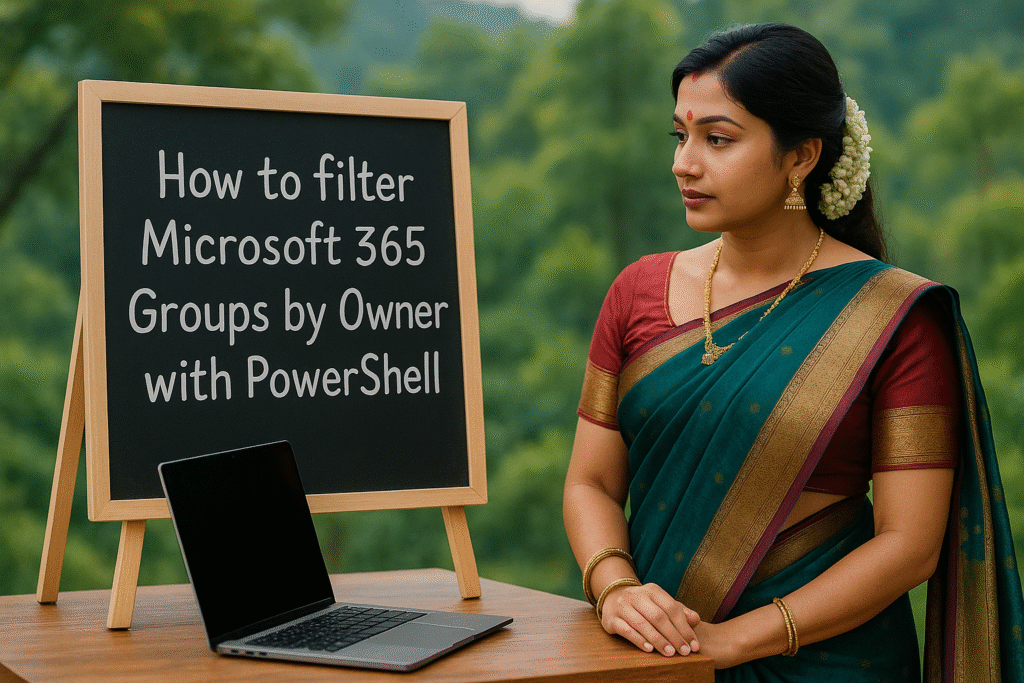In this detailed guide, we’ll walk through how to create a room list and add meeting rooms as members using PowerShell. This blog is designed to be human-readable and SEO-optimized, so even if you’re not deeply technical, you’ll still understand every part of the process.
Introduction
Room lists are special types of distribution groups used in Microsoft 365 (Exchange Online) that help users find available meeting rooms when scheduling meetings in Outlook. By grouping meeting rooms into a room list, users can see availability in one place — right in the Room Finder.
What is a Room List?
A room list is a distribution group configured with the –RoomList flag. It allows Outlook and other calendar tools to display a group of meeting rooms together in the Room Finder, improving the booking experience.
Why Use PowerShell to Manage Room Lists?
While some actions can be done via the Exchange Admin Center, PowerShell gives you more control and lets you automate the process. This is especially helpful when managing multiple rooms or large organizations.
PowerShell Script to Create Room List and Add Meeting Rooms
Below is the full PowerShell script used to create a room list and manage its members:
New-DistributionGroup -Name "RoomListName" –PrimarySmtpAddress "RoomListEmailAddress" –RoomList
Get-DistributionGroupMember –Identity "RoomListName"
Add-DistributionGroupMember –Identity "RoomListName" -Member "MeetingRoomEmailAddress"
Get-DistributionGroup "RoomListName" | Select-Object ManagedBy
Set-DistributionGroup -Identity "RoomListName" -ManagedBy "ManagerEmailAddress"Explanation of Each Command
1. Create a New Room List:
New-DistributionGroup -Name “RoomListName” –PrimarySmtpAddress “RoomListEmailAddress” –RoomList
• This creates a new distribution group with room list attributes.
• -Name defines the display name of the room list.
• -PrimarySmtpAddress is the email address used to send/receive meeting invites.
• -RoomList tells Exchange that this distribution group is a room list.
2. View Room List Members:
Get-DistributionGroupMember –Identity “RoomListName”
• Retrieves and displays all the current members (meeting rooms) in the room list.
3. Add a Meeting Room to the Room List:
Add-DistributionGroupMember –Identity “RoomListName” -Member “MeetingRoomEmailAddress”
• Adds a meeting room mailbox to the specified room list.
4. Check ManagedBy (Owner) of the Room List:
Get-DistributionGroup “RoomListName” | Select-Object ManagedBy
• Displays who currently manages this room list group.
5. Set a Manager for the Room List:
Set-DistributionGroup -Identity “RoomListName” -ManagedBy “ManagerEmailAddress”
• Assigns or updates the manager responsible for this room list.
Expected Output and Results
After running these commands, here’s what you can expect:
- A new room list will be visible in Outlook Room Finder under the name you specified.
- Meeting rooms added will show up in that list for booking purposes.
- Admins can view and update the manager of the group.
- No GUI interaction needed — all done via PowerShell!
Final Thoughts
Room lists are a powerful feature that make room booking seamless for end users. PowerShell allows IT administrators to set them up efficiently, especially in large environments. This guide ensures you understand every step in simple, everyday language — making setup easy and error-free.