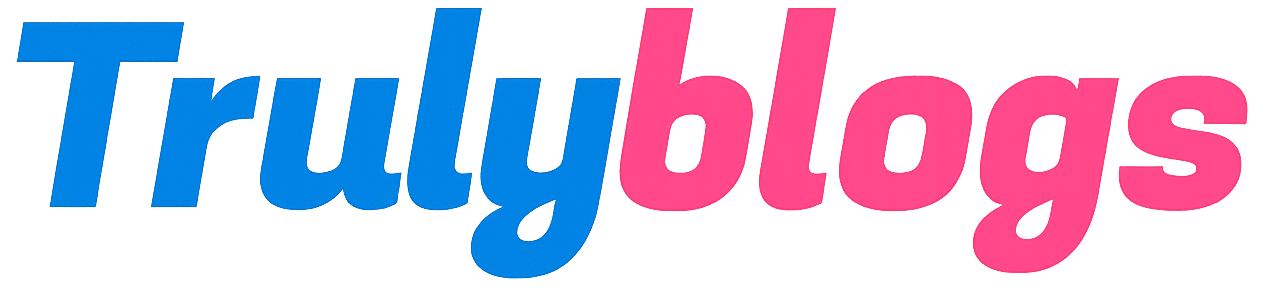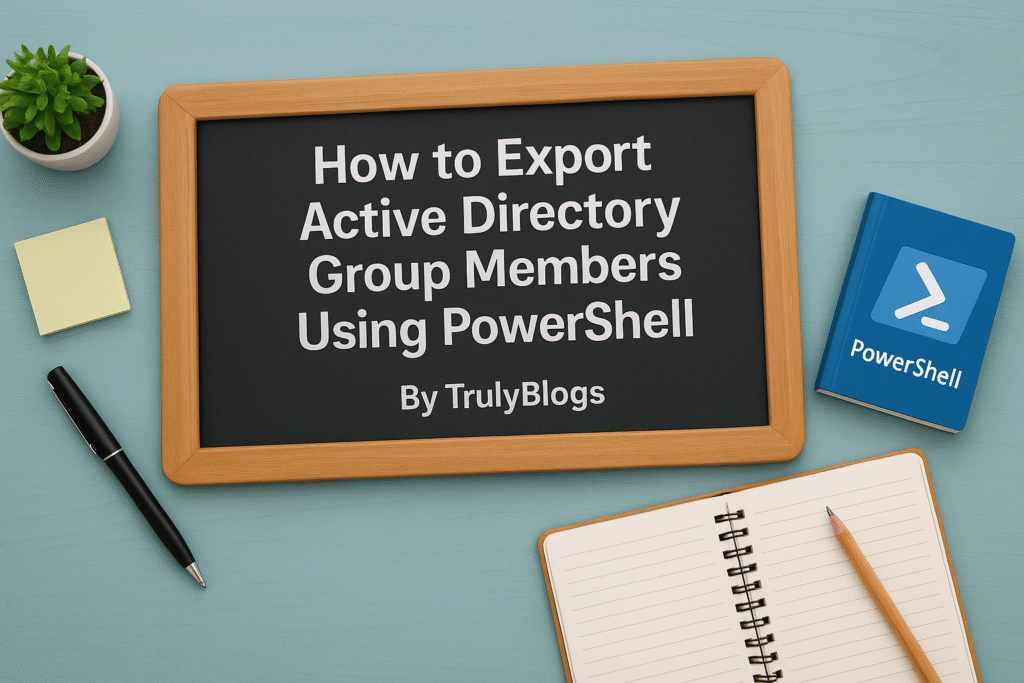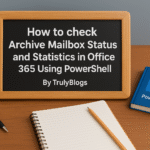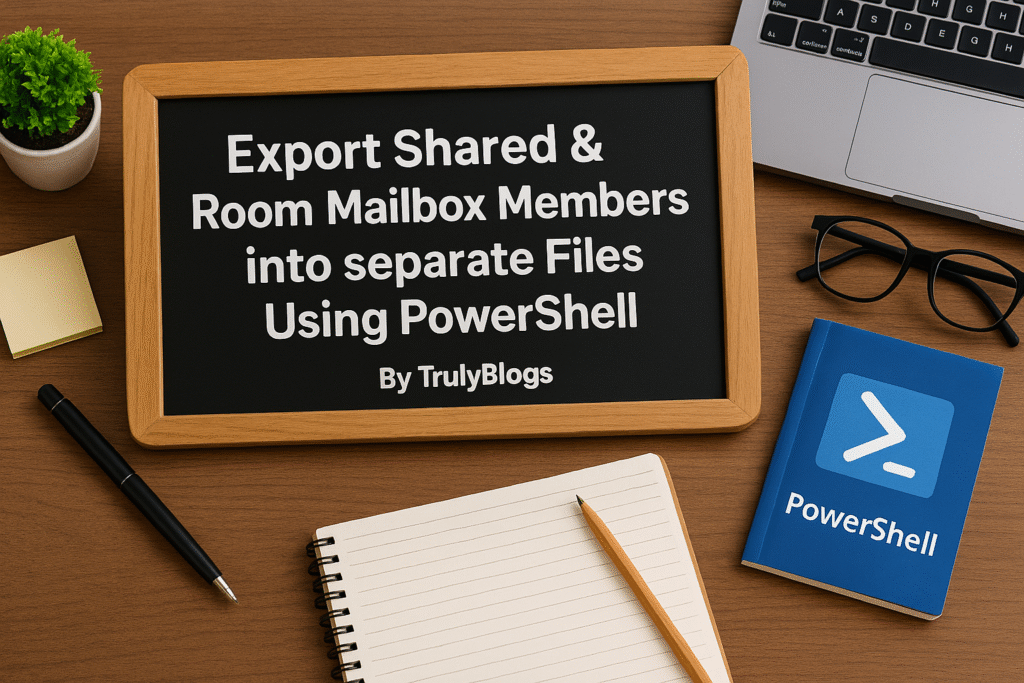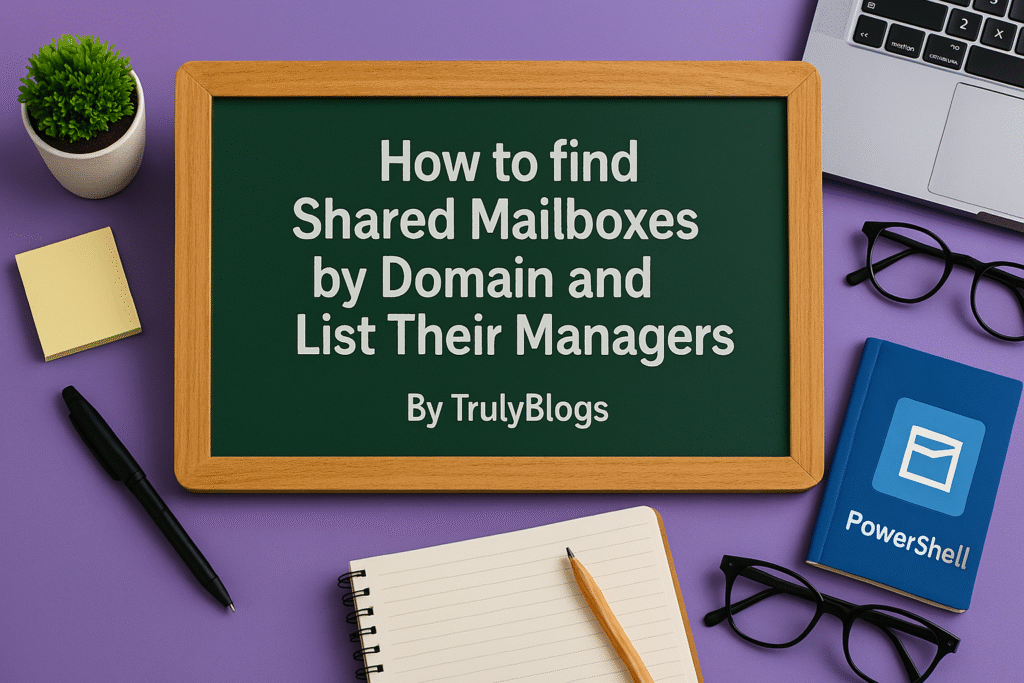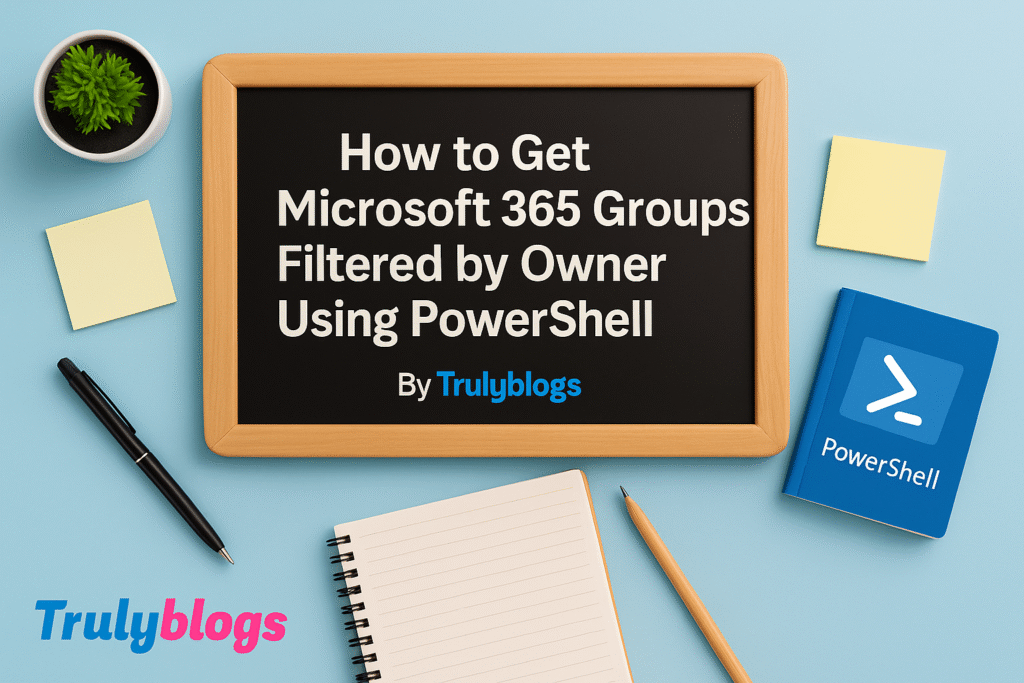Introduction
If you manage Active Directory (AD), you’ve probably been asked more than once: “Which groups is this user a part of?” or “Can you give me a list of everyone in this group?” While GUI tools exist, nothing beats the power and precision of PowerShell. In this guide, we’ll walk through practical scripts to fetch group memberships and user details—perfect for IT admins and helpdesk teams.
Why Group Membership Information Matters
Group memberships in AD directly control access to resources—files, folders, applications, and even cloud services via Azure AD sync. Understanding and documenting this information is key for:
- Security audits
- User onboarding/offboarding
- Compliance requirements
- Troubleshooting access issues
PowerShell to the Rescue
PowerShell offers native cmdlets like Get-ADGroupMember, Get-ADUser, and Get-ADPrincipalGroupMembership that allow easy and powerful querying of group data.
Before using these scripts, make sure you have the ActiveDirectory module imported:
Import-Module ActiveDirectoryScript 1: Export All Members of a Specific AD Group
Get-ADGroupMember -Identity "ADGroupName" |
Select-Object Name, ObjectClass, DistinguishedName |
Export-CSV -Path "C:\Users\Desktop\ADGroupMembers.csv"Explanation:
- Get-ADGroupMember: Gets members of the specified group.
- Select-Object: Filters to only include name, type (user/computer), and full AD path.
- Export-CSV: Saves the result as a .CSV file.
Output Example:
| Name | ObjectClass | DistinguishedName |
| John Smith | user | CN=John Smith,OU=Sales,DC=domain |
| AdminServer1 | computer | CN=AdminServer1,OU=Servers,DC=domain |
Script 2: Export All Groups a User Belongs To
Get-ADPrincipalGroupMembership "username" |
Select Name, GroupScope |
Export-CSV -Path "C:\Users\Desktop\AllADGroups.csv"Explanation:
- Get-ADPrincipalGroupMembership: Lists all groups (including nested) a user belongs to.
- GroupScope: Shows whether the group is Global, DomainLocal, or Universal.
Output Example:
| Name | GroupScope |
| Domain Admins | Global |
| HR Shared Folder Users | DomainLocal |
Script 3: Detailed Member Info of an AD Group
Get-ADGroup "ADGroupName" -Properties * |
Select-Object -ExpandProperty Member |
Get-ADUser -Properties * |
Select-Object SamAccountName, Name, UserPrincipalName, Mail |
Export-Csv -NoTypeInformation -Append "C:\Users\Desktop\ADGroupMembersWithAdditionalDetails.csv"Explanation:
- Expands group members and fetches user properties in depth.
- SamAccountName: Login ID.
- UserPrincipalName: Usually the email-style login.
Output Example:
| SamAccountName | Name | UserPrincipalName | |
| jsmith | John Smith | jsmith@domain.com | jsmith@domain.com |
Script 4: User’s Groups with ManagedBy, Description, Notes & OU
Get-ADPrincipalGroupMembership "username" |
Get-ADGroup -Properties Info, Description, ManagedBy, DistinguishedName |
Select Name, Info, Description, ManagedBy, DistinguishedName |
Export-CSV -Path "C:\Users\Desktop\ADGroupMembersWithAdditionalDetails.csv"Explanation:
- Adds extra metadata: Notes (Info), Description, and Organizational Unit (OU).
- Good for audits and clarity on ownership.
Output Example:
| Name | Info | Description | ManagedBy | DistinguishedName |
| FinanceUsersGroup | Payroll | Finance Team | CN=Manager Name | CN=FinanceUsersGroup,OU=Groups,DC=… |
Script 5: Enhanced Script with Error Handling & Formatted Output
$Username = "username"
$user = Get-ADUser -Filter "SamAccountName -eq '$Username'" -ErrorAction SilentlyContinue
if ($user) {
$user | Get-ADPrincipalGroupMembership |
Get-ADGroup -Properties Info, Description, ManagedBy, DistinguishedName |
ForEach-Object {
$manager = if ($_.ManagedBy) {
(Get-ADUser -Identity $_.ManagedBy).Name
} else {
'Not set'
}
[PsCustomObject]@{
Name = $_.Name
Description = $_.Description
ManagedBy = $manager
Notes = $_.Info
DistinguishedName = $_.DistinguishedName
}
} | Export-Csv -Path (Join-Path -Path 'C:\Users\Desktop\' -ChildPath ("{0:yyyy-MM-dd}-{1}.csv" -f (Get-Date), $user.Name)) -NoTypeInformation
} else {
Write-Warning "User '$Username' not found."
}Why this version is better:
- Checks if the user exists before proceeding.
- Fetches the human-readable name of the ManagedBy property.
- Adds timestamps to exported files for clarity.
Sample Output File Name
2025-06-24-JohnSmith.csv
Output Preview:
| Name | Description | ManagedBy | Notes | DistinguishedName |
| FinanceGroup | Finance Team | Alice Johnson | Finance | CN=FinanceGroup,OU=Groups,DC=domain,DC=com |
Final Thoughts
These PowerShell scripts not only simplify your AD group management tasks but also improve visibility and traceability across your organization. Whether you’re a system admin, security analyst, or auditor, exporting accurate AD group data is crucial.
Stay tuned for more advanced PowerShell automation tips and feel free to bookmark this blog if you found it helpful.
Don’t forget to share or comment below if these scripts saved you time!